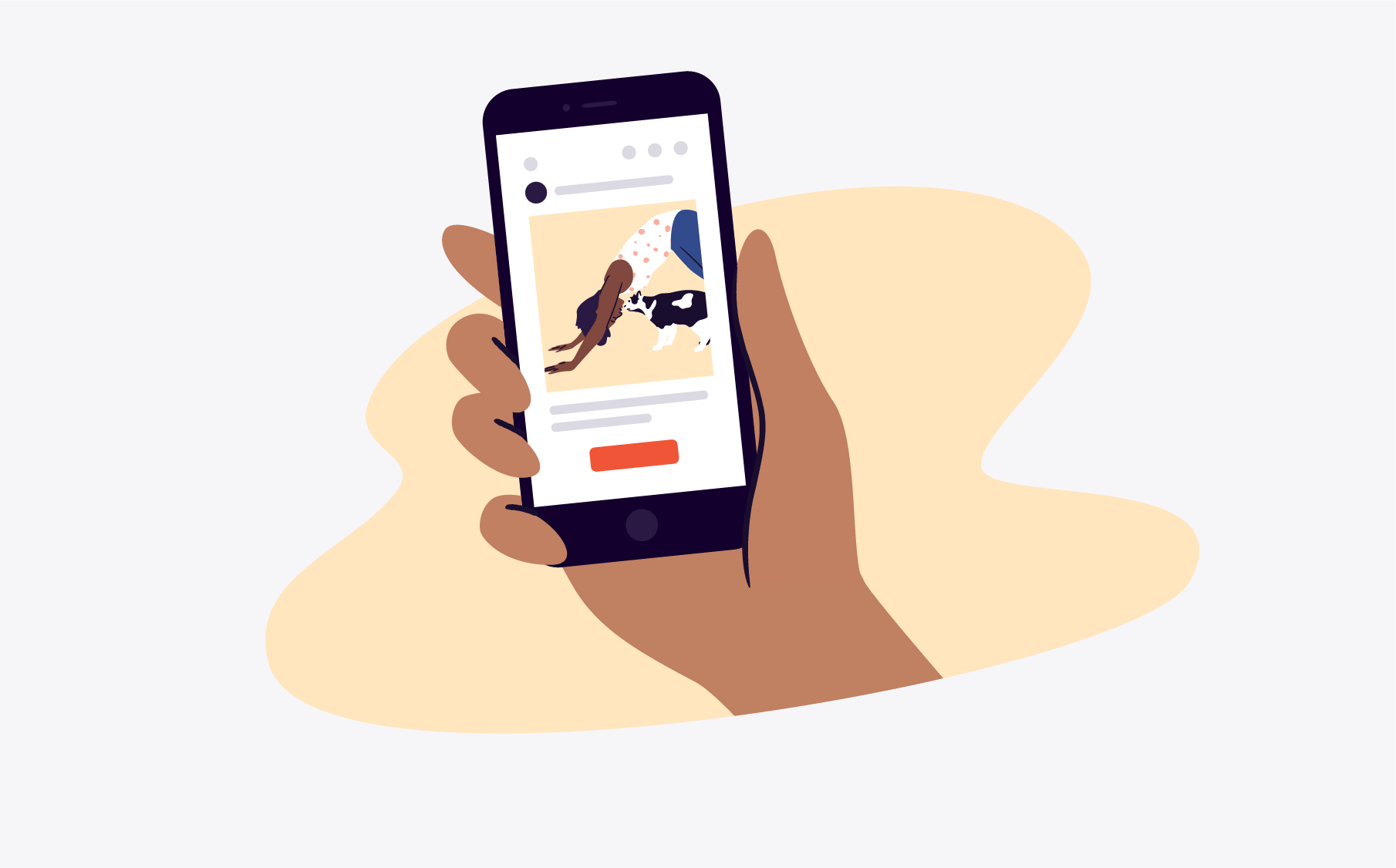If you have an event to promote, you should be making the most of your social currency to spread the word and help you sell tickets. Facebook is an ideal platform which lets you set up your own event fan page (free of charge) and reach out to the site’s two billion-plus members.
You can also set up private event pages that will help you to invite selected guests only. Facebook has even introduced a live video feature that allows you to share your event with those who might not be able to attend in person.
In this guide, we’ll teach you how to create an event on Facebook, share it, and make it private or public, depending on your event’s needs. We’ll also walk you through how to use Facebook Live and the best practices for sharing live content.
How to create an event on Facebook
Create an event from a personal Facebook profile
1. Log in to Facebook, click on the “see all” button in the left navigation bar, and head to ‘Event’. 2. Click to create a new event.
3. In the box that pops up, you can set whether you’d like to create a public event on Facebook or a private one. You can also choose online or virtual. Here, you add your event name, dates, and other details.
4. Hit Create Event.
How to create a public event on Facebook
A public event is visible to anyone on or off Facebook. They can see things like the event description, photos, event discussions, and videos. The event may also be discoverable in search.
If you have chosen to create a public event, you can add all the details from the popup shown above.
This includes information such as:
- Your event name
- An event photo or video
- A location
- The frequency (you’re given the option to create recurring Facebook events)
- The date and time of your event
- Any co-hosts (for example, a venue that may be hosting your event)
- A ticket URL
Once you’re on the event page, if you’d like to hide the guest list from the public, or from other people attending the event, you can edit the event, verify all of your information on the left, and then you will get to a page that allows you to view “Event Settings”. From there, slide the bar that says ‘Show guest list’.
To help make your public Facebook event more discoverable, you can also add SEO keywords to your information. This includes the title, description, and category.
For example, if you’re running an online marketing workshop, you may want to add keywords such as ‘marketing’, ‘social media’, and ‘online workshop’. The next time someone searches ‘online social media workshop’, they could find your event, helping to increase registrations. And if your event is taking place in person, make sure to include the location in your keywords, like ‘London’ or ‘Bristol’.
Once you’re happy, you can save your information or save it as a draft to return to later.
How to create a private event on Facebook
The only people who can see private events on Facebook are those who have been invited. Guests can invite all their friends to an event on Facebook if the admin allows it and, if invited, these people can view the event description, photos, posts, and videos. Note that you can’t share a private Facebook event – you can only invite people to view it.
Good to know: Wondering how to change the privacy of a Facebook event? Private Facebook events can only be created from a personal profile. If you’re creating an event from your Facebook business page, there is no way to make the event private.
Create a personal event by selecting ‘Private’ in the left sidebar and following the same steps described in the public event instructions above.
Create a Facebook event from a Facebook business page
If you want to host the event through your business, select the dropdown and choose the business account. Then you can follow the same steps as you would to create a personal Facebook event.
Follow these instructions to create a new public event on Facebook with a business page as the host:
1. Log in to Facebook, and select your business profile from the upper right-hand corner.
2. On the left-hand side, click on the “see all” button in the navigation bar, and head to ‘Event’. 2. Click to create a new event.
3. In the box that pops up, you can set whether you’d like to create a public event on Facebook or a private one. You can also choose online or virtual. Here, you add your event name, dates, and other details.
4. Hit Create Event.
You can also create a recurring Facebook event. Once you’ve filled in the required details, click ‘Repeat Events’. In the dropdown, choose whether you want your event to take place daily or weekly.
You can also create a custom frequency by clicking ‘Custom’ on the calendar and choosing your own dates. This feature works well with Eventbrite’s Multi-Event Ads campaign tool, which lets you advertise your entire event calendar at the cost of just one ad.
How to edit your Facebook event
Changing circumstances happen all the time, and they might mean you’ll need to edit your event listing details. To edit your event, go to the business or personal profile hosting your event, and you’ll see ‘Your Events’ listed on the left-hand side.
This is your events manager on Facebook, where you can see a list of all of your upcoming dates. To see your event, go to ‘Hosting’. Then you’ll see a list of the events you’re hosting.
To add another host:
1. Click on the ‘Events’ tab on the left-hand side of your profile or page and navigate to ‘Hosting’.
2. Select ‘Edit’ and locate the ‘Co-hosts’ section. Here, you can search your friends list to add another host to your event.
If you need to add another host to your Facebook business event:
1. Open your business page and select ‘Events’ from the menu on the left-hand side.
2. Next to the event, select ‘More’ and ‘Edit Event’.
3. Under ‘Options’, you’ll see a field for co-hosts. Use this to search for the people you want to add as co-hosts for your events and select ‘Save’.
Sharing a Facebook event
How to share a public Facebook event
1. Click on the ‘Events’ tab on the left-hand side of your profile or page.
2. Select ‘Hosting’ from the menu on the left-hand side.
3. Under ‘Events You’re Hosting’, you will see all of your events. To invite people to an event on Facebook, select ‘Share’. You will also see the option to share it in Messenger or via the News Feed.
4. To share the link outside of Facebook, open the event and copy the URL from within the browser.
Alternatively, share from the event page itself by selecting the Share button at the top of the event page.
How to share a private Facebook event
1. Click on the ‘Events’ tab on the left-hand side of your profile or page.
2. Select ‘Hosting’ from the menu on the left-hand side.
3. Under ‘Events You’re Hosting’, you will see all of your events. To share the event, select ‘Invite’.
4. Search for friends by name, email address, or phone number. With at least one of these details, you can invite all of your friends to an event on Facebook.
5. You can also share an event on your Facebook page by adding a link to the event page.
Remember: private events are invite-only and the general public won’t be able to see them.
Integrating your Facebook event with Eventbrite
If you’re using Eventbrite to promote your event, you can easily integrate it with Facebook – with the added benefit that attendees can buy tickets without ever having to leave Facebook. Here’s how to do it:
1. Go to ‘Manage Events’ in your Eventbrite account. Select your event, then go to ‘Add to Facebook’ (under ‘Marketing’) and log into your Facebook account.
2. For new events, you’ll only see the option to add to Facebook if you don’t have any existing Facebook events. For an existing event, click ‘Link Tickets to Existing Facebook Event’.
3. Facebook requires a location to help people find events in their time zone. If your event is online, you’ll still have to set a location in the search bar under ‘Help People Find Your Event on Facebook’. Just adding a city is enough. This location will not show on your online event.
4. Select the ticket types you want to add to your event. Deselect all the tickets if you don’t want to sell tickets directly on Facebook. You can still publish the event on Facebook, but there’ll be a ticketing link on your Facebook event that redirects to your Eventbrite event page.
5. Publish your event.
How to promote your Facebook event
Facebook ads are a helpful tool to reach a large number of potential attendees outside your existing event marketing list. You can choose from one of two types of event ads:
1. Event response ads. These show relevant details of your event, with a CTA (call to action) to encourage people to respond as ‘Going’ or ‘Interested’ to your event on Facebook.
2. Ticket sales ads. These also show event details, but the CTA encourages viewers to click a link to ‘Buy Tickets’.
Typically, ad campaigns on Facebook have at least one of three possible goals:
1. Raising awareness for your event outside of existing attendees
2. Increasing engagement with previous event attendees or friends of anyone attending your current event
3. Retargeting people who have previously engaged with your event, but have not yet secured a ticket
Facebook has specific targeting options to help you achieve each of those goals, along with even more sophisticated tools to help promote your event to the right audience. Once you’re familiar with the basics, you can start exploring more advanced techniques to reach new people, engage fans and followers, and grow your attendance.
If you need help devising a personalised marketing plan for your events, try using Eventbrite’s advanced marketing tools. It uses a variety of tools to make bespoke marketing recommendations for your event – including the Smart Audiences feature, which makes it easier to distinguish those generally similar to your target audience from proven attendees of events in your specific niche.
How to communicate with attendees on Facebook
Depending on whether your event is public or private, you have one of two options when it comes to communicating with your attendees.
- For a public event, you can post your message to the ‘Discussion’ section of your event page. It will be visible to all your guests.
- For a private event, navigate to your event’s guest list. Click ‘Message’ next to the name of the guest you want to contact, then write your message.
Keeping your guests updated with event changes, advice on what to bring, previews of the vendors or entertainment, and other details is an important aspect of event management. Not only does it help your guests to make their arrangements, but it also helps you by keeping attendees engaged throughout the build-up until the big day.
How to use Facebook Live at your event
Facebook Live is a real-time video stream. Anyone who’s on the Facebook app while you’re streaming can tune in. As you broadcast, people watch and engage with you through comments and likes.
It’s an easily accessible way to broadcast any event and can even cause a bump to your attendee base – 30% of people who watch an event livestream will attend the same event the following year.
How to use Facebook Live
1. Using the Facebook app on an Android or iOS device, head to the page, group, or event that you want to stream from.
2. Select the ‘Live’ button and add a description.
3. Before you hit ‘Go Live’, check that you have a strong signal.
4. Try to stay live for at least 10 minutes to give people enough time to tune in, and don’t forget to engage with commenters afterward.
Reaching new followers with your livestream
Because it can be viewed by anyone who’s on Facebook at the time of broadcasting, live streaming is a great way to reach a totally new audience. We’ve put together a list of top tips to help you engage new followers and fans using Facebook Live:
1. Build anticipation by letting your audience know when you’ll be broadcasting. According to Facebook, a 24-hour advance notice gets the best results.
2. Decide whether to go live on your fan page or the event page itself. Going live from a page will give you detailed insights via Facebook’s Creator Studio, plus the ability to restrict access to your stream (e.g: to certain geographic areas or by other audience demographic data) and/or crosspost to other pages. The main benefit of streaming directly from the event page is to link the stream more directly with the event, which is important if you’re using the stream to drive ticket sales.
3. Crosspost to other pages to broaden your reach with partners and their audiences.
4. Embed your live stream on your own or relevant websites. Again, this will expand your reach to audiences who have an interest in your event but who may not be active users on Facebook during your broadcast.
5. Use polls and questions to keep viewers engaged throughout your broadcast.
6. Use dedicated streaming software instead of your phone camera. This is important to keep your stream quality high, and crucial when you need better quality sound, or if you want to include graphics during your stream.
4 inspirational Facebook event pages
Now you know how to make a Facebook event page and how to use it to go live. Here are four examples of events that are making the most of Facebook’s event marketing opportunities:
1. Leeds Festival
As soon as you arrive at the Leeds Festival Facebook event page, you’ll see the eye-catching header image and a list of their upcoming events prominently displayed.
Generating excitement here is pivotal. You’ve managed to get someone to your Facebook page, and you’ve got them excited enough to want to purchase a ticket. Now, direct them to the ticket sales page before they can change their mind.
2. BussPepper Promotions
BussPepper Caribbean Events, a Caribbean-focused events company, brings fiery-hot monthly events bring a mix of young-professional partygoers to upmarket venues around London. These events are expertly promoted on their Facebook events page and boosted with Eventbrite.
BussPepper Promotions can manage all its social media ads on Eventbrite with the same low budget. As a result, its event marketing is more effective and more efficient: the company netted a 3.4x return on ad spend when using Eventbrite Ads.
3. Paradise Wildlife Park
Paradise Wildlife Park has been using Facebook Live to invite its followers, wherever they are in the world, to take a look around the park. Whether it’s a lion pride or a family of otters, the team regularly livestreams the animals and interviews keepers to keep potential customers engaged during off-peak times.
The hashtag #liveatthezoo is used so that followers can easily keep track of event information. And during the livestreams, the park promotes merchandise as a way to increase revenue.
4. The London Coffee Festival
This year, The London Coffee Festival is holding the world’s largest coffee party! With highlights including talks by influential coffee entrepreneurs and a latte art throw-down, their frequent posts give attendees a taste of what to expect at the festival.
The organisers have been using Facebook to share fun coffee-themed videos and keep followers engaged. They’ve also promoted event sponsors and partners on the page, providing them with added value.
Find your audience on Facebook
By creating a Facebook event page, you’ll be able to reach a much larger audience. If you already have a Facebook business profile, you can create your event directly from your business fan page or from your personal profile.
Once you’ve decided whether to make your event public or private, you can edit and share your event with potential guests, then update your audience with new details to keep them engaged.
To reach potential attendees outside your existing marketing list, you’ll need to make use of things like Calls to Action, hashtags, live videos, Facebook ads, and more. Connect your Eventbrite account to Facebook to streamline the process, start selling tickets, and market your event using Eventbrite’s marketing tools.