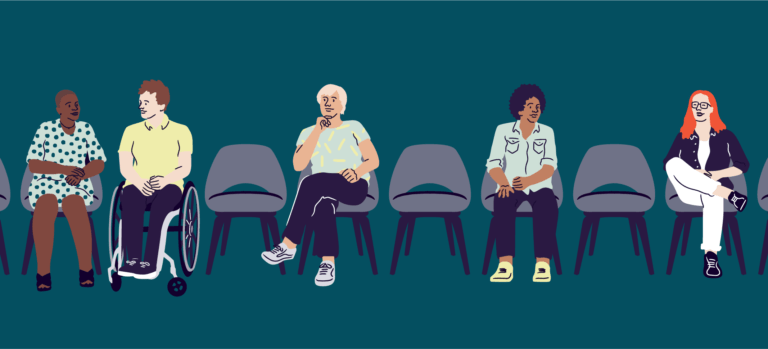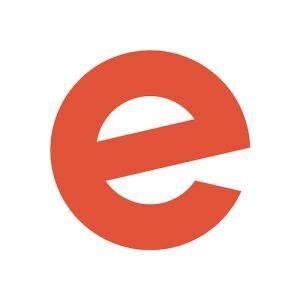With the end of lockdown hopefully approaching, you’re probably preparing to return to live events. But whether you’re a seasoned creator or looking to host your very first event, your to-do list may feel never-ending. Eventbrite is here to help you every step of the way – from helping you navigate compliance with social distancing rules and contact tracing to effective attendee communication.
Here’s our step-by-step guide to planning in-person events right now. Before planning and hosting any event, remember to check the latest government guidelines.
Step one: Consult Eventbrite’s COVID-19 Event Safety Playbook
We’ve created a comprehensive guide to hosting an event as safely as possible by minimising the risk of COVID-19 transmission. In it, we provide information to help you determine the potential risks that your live event poses and how to carry out a thorough risk assessment for COVID-19. There’s even a downloadable pre-event safety checklist and a few handy email templates to use when communicating safety protocols to guests and staff.
Step two: Create socially distanced seating with Eventbrite’s venue map
Using our venue map, you can designate different types of seating and block off seats for social distancing purposes via holds. You might choose to have people in seated rows like in a traditional theatre, tables and chairs like a jazz bar, or a mixture of the two.
Follow these easy steps to personalise your event seating arrangement on Eventbrite:
- Once you’ve created your event, head to the “Basic Info” page.
- Scroll down to the “Reserved Seating” section and click the toggle for this feature.
- Fill in your details and click on the “Tickets” tab.
- You can now create a “Venue Map,” choosing your preferred layout type and the number of tables, rows, seats, and sections that you’d like. You can also add in the likes of stages, toilets, and exits, so that attendees can familiarise themselves with the venue. Click “Continue” to create your map.
- Head to the “Tiers’ section, where you can designate a specific price for each ticket type. Hold the shift key and drag the mouse to the seats or sections you’d like in each tier. These will appear on the right-hand side. Name each tier and click the plus button to add it.
- To create socially distanced seating, go to the “Holds” section. Name the hold on the right-hand side and click on the seats that you’d like to block off. Once you’re done, click the plus button to add the hold.
- Click the orange “Save” button and you’re good to go.
Step three: Manage the flow of attendees with timed entry slots
Avoid any bottlenecks or unnecessary crowding with timed entry slots for your attendees, which are available as part of Eventbrite’s repeating events feature. Giving your guests varying times to arrive helps to stagger entry and control overall attendance, whether you’re holding a stand-alone event or a series.
Here’s how to add timed entry slots to your event in Eventbrite:
- Once you’ve created an event, navigate to the “Basic Info” section and add any repeating events if applicable. A “Schedule” tab will then appear on the left-hand side.
- Click “Add Dates” at the top right. You can put in a start date along with a start and end time for each time slot. You can also choose how often it occurs (for example, once, hourly, weekly, or monthly) and whether you’d like to have it running on certain days or end on a specific date. Don’t forget to click “Save” when you’re done.
- Repeat the process for any other time slots you’d like to put in place.
- To limit the number of attendees for each time slot, go to the “Tickets” section and change the quantity. This will affect the capacity for all time slots e.g. 20 attendees every 30 minutes.
Step four: Gather details for contact tracing
Collecting attendee details for track and trace is currently a legal requirement for some sectors in the UK. While you can use an NHS QR code at your event to obtain such details, Eventbrite also has a few ways to help. Use the ticket order form or create custom questions which are personalised to your event for each individual to answer.
Here’s how to easily collect attendee information for contact tracing:
- Navigate to your event’s “Manage” page.
- Under “Order Options,” you’ll find the “Order Form.”
- Decide if you’d like to collect contact information from each attendee, or just the one buying the tickets. Click “Customise Checkout Questions” to input the specific information you’d like to obtain. (Note that tickets already require a first name, surname, email address, and payment information if relevant.) If you can’t find a suitable template question, you can add custom questions at the bottom.
- You can view contact tracing information at any time in the “Reports” section on the left-hand menu of the “Manage” page.
Step five: Set up an online event
Hybrid events, which involve hosting all or parts of your event both in-person and online, are a huge trend in 2021 as event creators adapt to the new normal. They’re also a great back-up plan should lockdown easing be delayed.
There are three main steps to creating online events on Eventbrite: setting your location to online-only, creating tickets, and setting up an online events page with easy-to-find livestream links.
Here’s how to get started:
- Once you’ve created your event, set your online location under the “Basic Info” section.
- You’ll then see an “Online Event Page” tab appear on the left-hand side. Here, you can connect apps like Zoom, Vimeo, and YouTube Live or add an alternative webinar or livestream platform. (Access can also be restricted to the likes of VIP attendees.) When choosing a platform, think about your budget, capacity, and level of interactivity. Zoom is great for encouraging attendee participation with polls and Q&As, while YouTube Live automatically publishes streams for on-demand use.
- Add on-demand content if applicable – your online event page will remain accessible even after the event has ended.
- Click “Preview” to see what your page will look like to attendees.
- To pivot your in-person event to an online event, head to “Location” in the “Basic Info” section and follow the above steps.
Step six: Communicate health and safety measures to attendees
Sharing your health and safety plans can reassure attendees and help them feel more comfortable about attending your event. You can also share any new restriction changes and updates as they occur, as well as the reasoning behind your decision-making and who you’ve consulted with. No event is completely risk-free, so it’s a good idea to be transparent and highlight the measures you’ve taken to mitigate risks
As well as letting attendees know the steps that you’re putting in place to help protect them, it’s also important to let them know what you expect of them. Communicate the steps that they can take to help protect themselves and others, and any behaviour that won’t be tolerated.
You can easily share all of this, including your refund policy, using your Eventbrite events page and the “Email to Attendees” tool. Asking them to agree to terms and conditions on your Eventbrite order form can also be helpful. You can also ask them to agree to comply with event policies like face coverings and social distancing.
To send emails using Eventbrite, head to your “Manage Attendees” section. This pulls your attendees into a contact list and lets you segment by ticket type, specific attendees, and those who registered after a certain date. To ensure everything is working properly, send a test email to yourself before hitting “Save.”
Remember to communicate all of the above before attendees buy a ticket via your event page, after purchase via confirmation email, and leading up to the event via social media or a pre-event email.
Step seven: Download the Eventbrite Organiser app for contactless check-in
To help minimise touch-points and the risk of transmission at your event, sell tickets in advance online and use the Organiser app to create a comfortable, contactless environment for your attendees. Within the app, you can manage your events, view real-time data, and check in attendees upon arrival.
Hosting safer in-person events
As different parts of the UK continue to ease out of lockdown, restrictions and guidelines are changing all the time. To keep yourself and your attendees as safe as possible, it’s important to stay up-to-date and comply with the latest information from WHO and local governments and communicate any change of plan to guests and staff. For a visual tutorial of the above, along with more how-tos on adding multiple ticket types and rescheduling events, check out this webinar. And remember: the first step to hosting responsible events is reading our COVID-19 Event Safety Playbook.