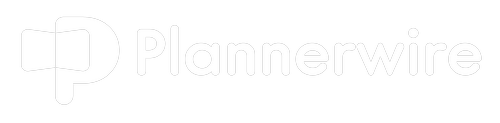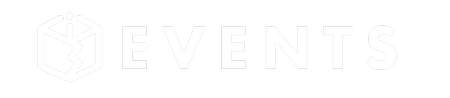Over the past two years, the El Gato Stream Deck has had more of an impact on my productivity as a meeting and event professional than any other hardware solution. It has shaved hours off of my workflow, made excel spreadsheets easier to manage, helps me create better virtual events, and is making me a much nicer human overall because I have more time in my day to get things done.
But what is a Stream Deck?
The Elgato Stream Deck is a popular device in the gaming world. It lets those Twitch and YouTube crazy kids automate things like camera switching, going live to their millions of fans, and sending social updates encouraging their peeps to get all crazy like. If your kid is a gamer, you probably already have one in the house.
For the rest of us non-gamer normies, we can use Stream Deck to automate basic tasks, program hotkeys, and more, but first, you need to pick from a wide array of styles. For this article, I am sticking with the most popular models and not including things like the Stream Deck Pedal (you control using your feet – for real, not making that up) or Stream Deck MK2 (which allows you to customize the faceplate, etc).
Picking Your Stream Deck
Stream Deck Mini
- $79 at Amazon https://amzn.to/3hVMJdK
- 9 Customizable LCD Keys
So this was my first Stream Deck, when I was buying it I thought “there is no way I am ever going to need more than 9 keys”. Fast forward a month and I moved up to the standard model and have been there ever since. This Mini did not go to waste though, I pack it in my travel bag and it goes with me everywhere.

Stream Deck
- $126 At Amazon https://amzn.to/3jrfNKB
- 15 Customizable LCD Keys
This is probably the best model to start with, there are enough keys to get things done and not so many that you can’t remember everything you programmed. You can even find cool cases to take with you to the event venue.

Stream Deck XL
- $235 at Amazon https://amzn.to/3PSskD7
- 32 Customizable LCD Keys
This is the Mack Daddy of Stream Decks. This one is widely used by our AudioVisual tech friends for producing our live, virtual, and hybrid events. From one control panel, they are launching live streams, cueing speakers, and dropping in lower thirds. Probably a bit much for the average planner but you never know!

Stream Deck +
- $199 at Amazon https://amzn.to/3YSfHfh
- 8 Customizable LCD Keys, Customizable Touch Strip, and Cool Dials
This is the newest Stream Deck and I have to be honest, I have not tested it yet but I already know it is going to be in my toolkit shortly. A combo of keys and dials will help me out in everyday life with everything from video editing to Spotify.

Stream Deck Uses
To give you an idea of my daily use of this little gem, I once had to copy and paste items from one 1200-line spreadsheet to another and it HAD to be done by hand (ugh, am I right)… What I did was program my keys with all of the keyboard shortcuts I needed (Ctrl C, Ctrl V, etc), and boom, It cut a weekend’s worth of work down to about 2 hours.
No matter which you choose, they all operate in much the same fashion. You use the Stream Deck software to customize the keys and what actions they perform like launching websites and cutting and pasting text. All of the keys offer a full-color LCD display that can be customized with icons, symbols, or any other image you have handy (that looks good at 72×72 pixels).
Other daily uses for me include controlling Zoom meetings, posting to social media, and launching all of the websites needed to plan events for our clients. This last one helps me remember what I am doing because each client is different, we launch different sites for each event.
Client one might be Google Sheets, Joi Events, Smartsheet, and Whova, while another might be Boomset, Sharepoint, and Hopin. I simply switch between layouts for each unique situation.
Beyond programming keys yourself, Stream Deck provides a ton of third-party app support so you have keys ready to go for programs and apps such as PowerPoint, Zoom, Phillips Hue, OBS, YouTube, VLC, Toggl, Slack, Adobe, and hundreds more.
This little device is OVER THE TOP amazing…
How to Use Your Stream Deck
There are a number of great resources for setting up your new Stream Deck, here are just a few links to get going!
- The best place to start is the El Gato Website and their Quick Start guide. Easy to follow.
- How to get the most out of your Stream Deck from Wired Magazine.
- Stream Deck tips and tricks from the Verge.
- Great tips about using the Stream Deck with Teams and Zoom.
Here is a great tutorial on how to create your own custom icons using Canva.
Whether you are planning an in-person, virtual, or hybrid event, a Stream Deck is a super easy way to get a nice performance boost. I love mine and would be lost without it!