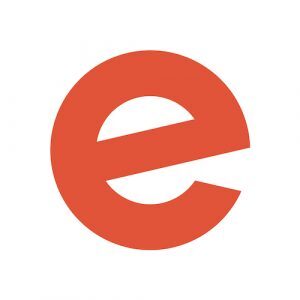Your ticket sales hit the ground running. You were getting great sales on the website and on Eventbrite. But then you hit a wall. Sales slump.
Some may panic and start throwing money around, hoping it will stick. But you don’t have to waste budget to attract buyers. Using Eventbrite Reporting, you can sift and sort through valuable data in seconds to target exactly what efforts are serving you, and which deserve the kibosh.
The Reporting options could be daunting, especially if you have no inkling of where to focus your analysis. To help you get better acquainted with the Organizer and Event-level Reporting, we have compiled our top Reports and how best to approach them.
Access your Eventbrite Reports with ease
To access your reports, log in to your Eventbrite account. For the majority of these reports, remember that you can customize the date range and export the data to an Excel sheet to more easily sort and view information.
Traffic and Conversion Report
To access, click “Reporting” on the left-hand menu, then “Traffic and Conversion.”
What it is: Our Traffic and Conversion Report gives you more visibility than ever into how your attendees find and buy tickets to your events. In this single report, you get a comprehensive view of how people engaged with your event from the Eventbrite website and app, emails you sent, ads and posts you created on Eventbrite, and marketing you did outside of Eventbrite.
Why organizers use it:
- Monitoring traffic to your event page
- Viewing and discovering insights about which channels sell the most tickets for your events
- Having awareness about the features that can improve traffic and conversions of your ticket sales
Attendee Summary
To access, click “Reporting” on the left-hand menu, then “Attendee Summary.”
What it is: Attendee Summary generates a data line for each individual ticket buyer with information like which ticket type they purchased, their order number, and their email address.
Why organizers use it:
- Sorting out emails from new customers who need to be added to an email list
- Understanding who will be attending your event
Analytics
To access, click “Reporting” on the left-hand menu and select “Analytics.”
What it is: Analytics compiles information about your ticket sales. Analytics data can be presented in four different ways to make it easy for you to analyze the evolution of your ticket sales or registrations.
Why organizers use it:
- Sales: View the total sales for your event over time.
- Attendee: View a heat map of your ticket buyers. This is useful for creators looking to expand. If your event has major sales in a neighboring city, for example, you may want to consider moving your event or adding a second one entirely.
Sales Summary
To access, click “Reporting” on the left-hand menu and then “Sales Summary.”
What it is: Sales Summary allows you to view your sales by ticket type, providing valuable information about the efficacy of your tiered pricing.
Why organizers use it:
- To view event sales by ticket type
- To analyze sales across an entire quarter or year
Get started with reports
To view your own reports and customize them to meet the needs of your event, sign in to your account now.